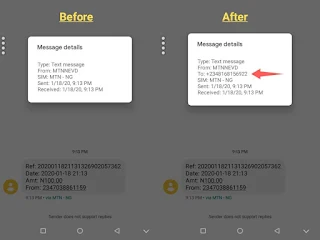Of course!, Google apps are the most used on android smartphones. The first reason for this is because they came preinstalled. Even if you don't like these apps, you can't easily remove/uninstall them from your phone. An attempt to do that will risk your phone getting bricked, especially for late android versions. Some other reasons why android users stick to pre installed Google apps is because they've more functionality and can be trusted than any other apps out there.
But sometimes, some useful features can still be missing in those apps which makes users look for alternatives in third party apps. And one of those annoying things you can come across is in Google Message app where you wouldn't know which of your SIM cards the message you received was sent to. SIM 1 or SIM 2, which of them?.
You won't find it when you view the details of the message.
You probably will need this when you're using SIM cards of the same network in your phone.
So, what can we do about it?
It's very simple. Go to Settings in Message app and Select each SIM card settings then click Phone Number. Enter the phone number or enter any number to represent the SIM card. E.g 1 for SIM card 1 and 2 for SIM card 2. Anyhow you want it.
Now go to the message and view its details. You'll find the number you entered in the To field which will tell you which of the SIM cards you used to received the message. That's all. Thanks for reading.
If this article helps, please share with others.
But sometimes, some useful features can still be missing in those apps which makes users look for alternatives in third party apps. And one of those annoying things you can come across is in Google Message app where you wouldn't know which of your SIM cards the message you received was sent to. SIM 1 or SIM 2, which of them?.
You won't find it when you view the details of the message.
You probably will need this when you're using SIM cards of the same network in your phone.
So, what can we do about it?
It's very simple. Go to Settings in Message app and Select each SIM card settings then click Phone Number. Enter the phone number or enter any number to represent the SIM card. E.g 1 for SIM card 1 and 2 for SIM card 2. Anyhow you want it.
Now go to the message and view its details. You'll find the number you entered in the To field which will tell you which of the SIM cards you used to received the message. That's all. Thanks for reading.
If this article helps, please share with others.